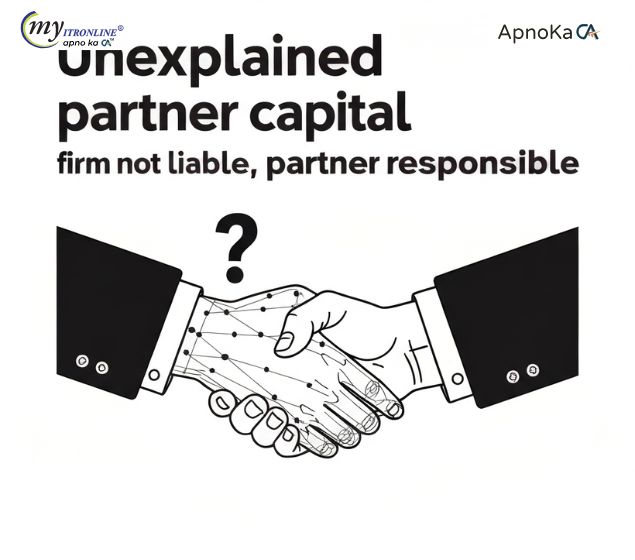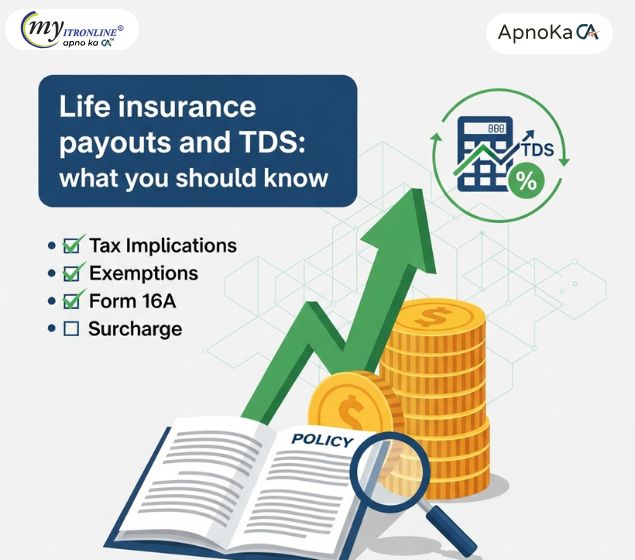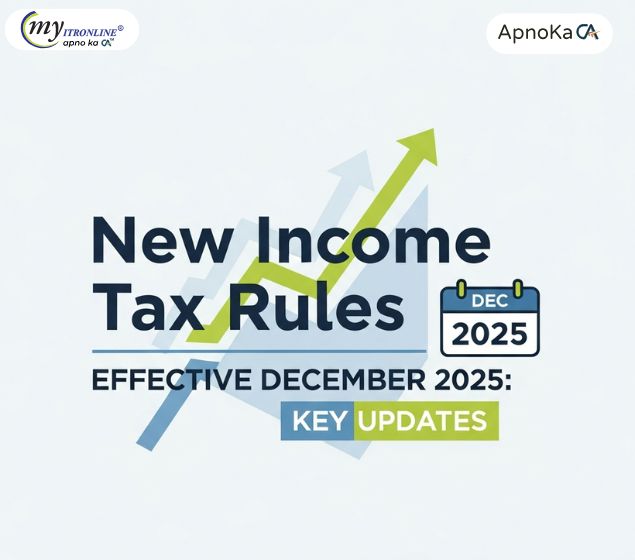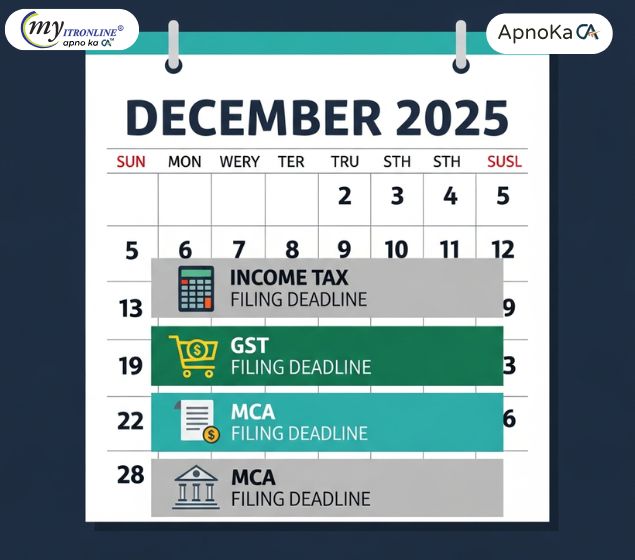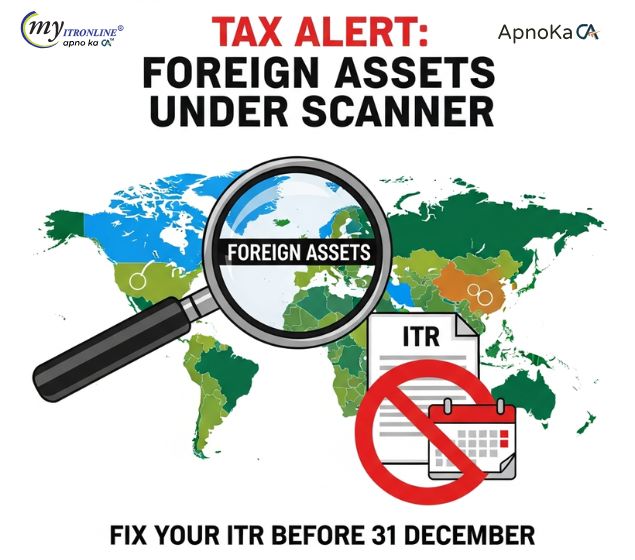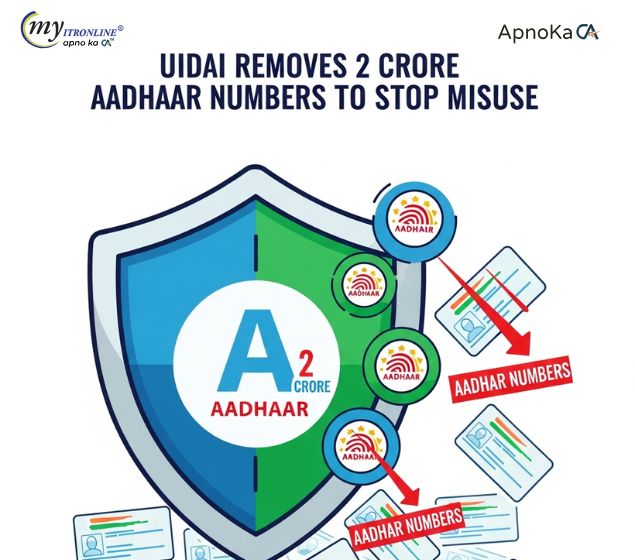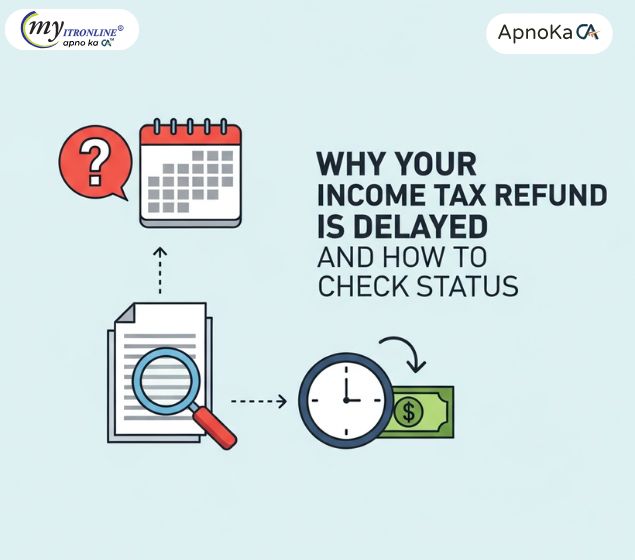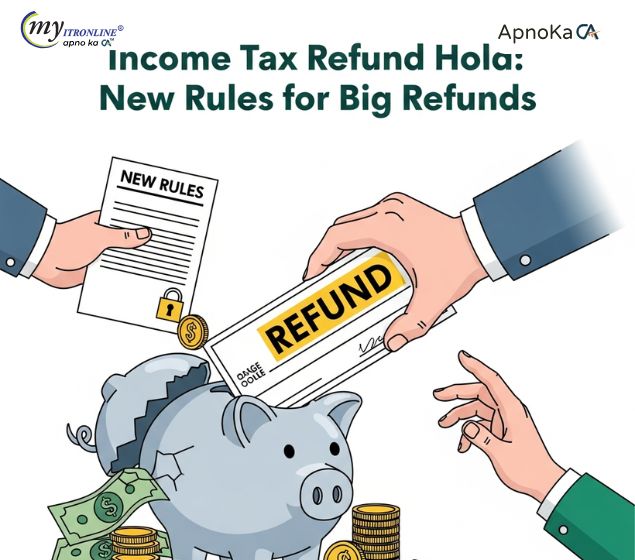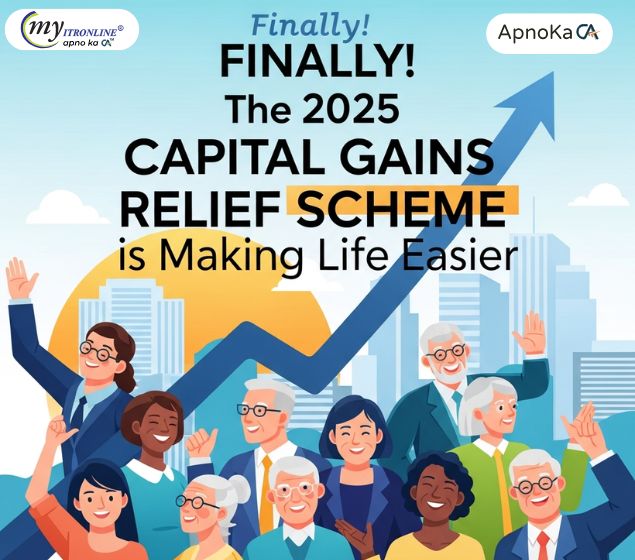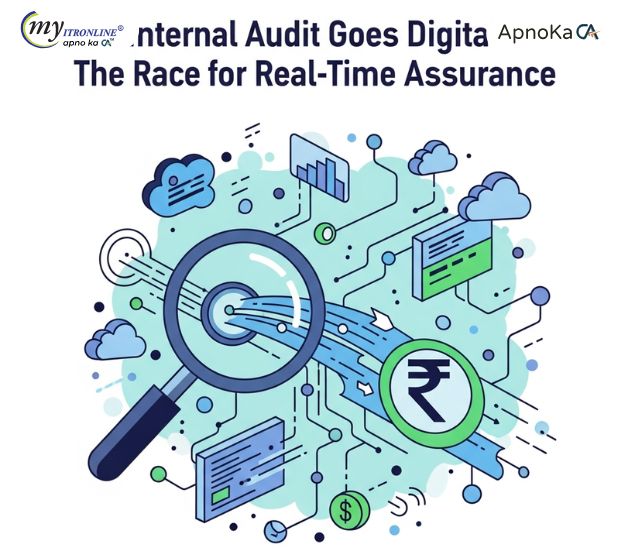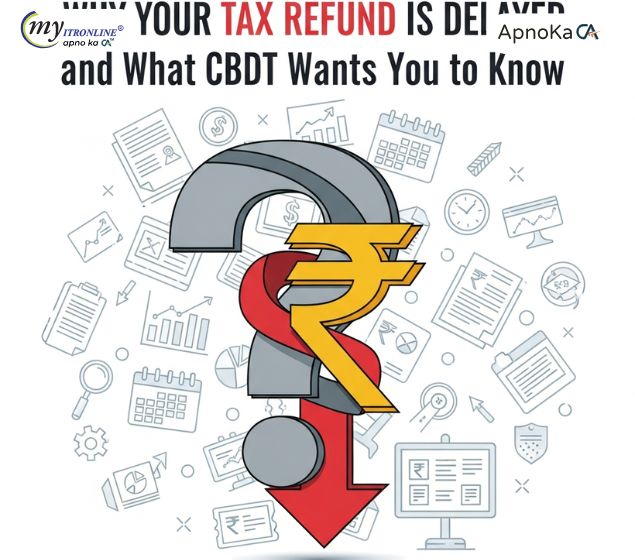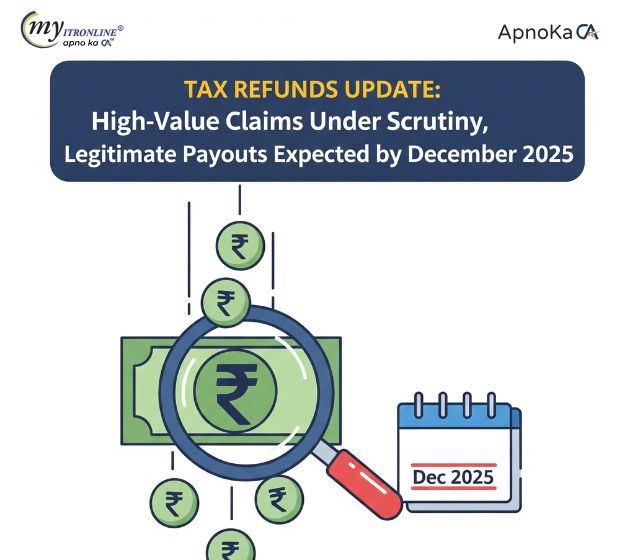Official Guide: Download & Use the Latest Free TDS/TCS Tools
This blog provides a comprehensive guide on how to download and utilize the latest free Return Preparation Utility (RPU) and File Validation Utility (FVU) offered by Protean eGov Technologies Limited (formerly NSDL e-Gov) for preparing and validating TDS/TCS returns in India. It covers the benefits of using these official tools, the download process, and step-by-step instructions for using both the RPU and FVU to ensure accurate and compliant return filing.

Tax Deducted at Source (TDS) and Tax Collected at Source (TCS) are essential elements of the Indian taxation framework. Entities and individuals tasked with the responsibility of tax deduction or collection at the source must file regular returns with the Income Tax Department. Even though there are numerous paid software solutions on the market, the Income Tax Department, through its designated organization Protean eGov Technologies Limited (formerly known as NSDL e-Gov), offers official tools free of charge to simplify this task.
This article will walk you through how to download the most recent free utilities – the Return Preparation Utility (RPU) and the File Validation Utility (FVU) – and utilize them for preparing and validating your TDS/TCS returns.
Filing TDS/TCS returns entails assembling a statement that includes details regarding tax deducted or collected and deposited, in addition to information about deductees and collectees. This statement must adhere to a specific format mandated by the Income Tax Department. The RPU and FVU are designed to assist you in doing this correctly.
-
Return Preparation Utility (RPU):
This is a Java-based application that lets you input your TDS/TCS transaction details in a structured form. Consider it a digital template where you provide information such as your TAN, challan specifics, deductor and deductee PANs, amounts that have been paid or credited, along with tax deducted or collected. The RPU organizes this data according to the required schema for various TDS/TCS forms (like Form 24Q, 26Q, 27Q, and 27EQ).
-
File Validation Utility (FVU):
After you have filled in the RPU and created a file (usually a .txt file), the FVU becomes essential. The FVU is another tool that checks this file against the required format and regulations. It identifies structural and data-level issues, ensuring your return file meets compliance before submitting it to the Income Tax Department. Only a file validated by the FVU can be successfully uploaded.
Employing the RPU and FVU offered by Protean (TIN-NSDL) presents several benefits:
- No Cost: These official utilities can be downloaded at no charge, making them available to all deductors and collectors, particularly small enterprises and individuals.
- Regulatory Compliance: The tools are created according to the latest file formats and business rules issued by the Income Tax Department, ensuring that your return complies with current laws.
- Precision: The FVU assists in spotting and correcting format errors before submission, minimizing the likelihood of return rejection.
- User-Friendly: Although a basic understanding of the TDS/TCS return structure is necessary, the utilities offer a structured approach for information entry.
As of May 14, 2025, the most up-to-date versions of the utilities for TDS/TCS return filing are available for download.
- Return Preparation Utility (RPU): Version 5.6
- File Validation Utility (FVU): Version 9.1
These versions are intended for the submission of regular and correction statements for the Financial Year 2007-08 and later. Always verify that you are using the most recent versions to include the latest changes and updates in filing requirements.
The official utilities can be downloaded from the official Protean eGov Technologies Limited (formerly NSDL e-Gov) TIN website.
Prerequisite:
The RPU and FVU are based on Java technology. Make sure you have the Java Runtime Environment (JRE) installed on your computer. If it’s not installed, you can get the latest version of JRE from the official Java website.
- Visit the official Protean (formerly NSDL e-Gov) TIN website. You can typically find this by searching for "TIN Protean" or "Protean TIN".
- Go to the 'Downloads' section.
- In the 'Downloads' section, look for the 'e-TDS/e-TCS' category.
- Within the e-TDS/e-TCS section, locate the link for 'Quarterly Returns' and then choose 'Regular'.
- Scroll down the page to find the 'Protean Return Preparation Utility' section.
- You will see a link to download the latest version of the RPU (e.g., "e-TDS/TCS Return Preparation Utility Ver. 5.6"). Click on this link to download the zip file.
- Likewise, find the 'File Validation Utility (FVU)' section on the same page or under a relevant 'Utilities' or 'Downloads' menu.
- Download the most recent version of the FVU (e.g., "File Validation Utility Ver. 9.1"). This will likely also be a zip file.
- After downloading, unzip both zip files into separate folders on your computer. The RPU folder will contain an executable JAR file (e.g., TDS_RPU_5.6.jar), and the FVU folder should also have a JAR file.
Follow these instructions to complete your TDS/TCS statement using the RPU:
- Launch the RPU: Navigate to the folder where you extracted the RPU files and double-click the executable JAR file (ensure Java is installed).
- Select Form Type: The utility will ask you to choose the form type you intend to prepare (e.g., Form 24Q for salary, 26Q for non-salary, 27Q for non-residents, 27EQ for TCS). Pick the appropriate form.
- Select Return Type: Decide whether you are preparing a 'Regular' statement or a 'Correction' statement.
- Enter Deductor Details: Input your valid TAN, the Financial Year, and your Assessment Year. Fill in complete details of the deductor (Name, Address, etc.) and the person responsible for deduction/collection.
- Enter Challan Details: Navigate to the Challan section and accurately input the details of the challans through which you made the TDS/TCS payments. This includes the BSR code, challan serial number, date of deposit, and the amount deposited. Ensure that the challan details exactly match your records.
- Enter Deductee/Collectee Details: In the appropriate annexures for the form (e.g., Annexure I and Annexure II for Form 24Q), enter the details of each deductee/collectee. This includes their PAN, name, the amount paid/credited, and the TDS/TCS amount deducted/collected. Double-check that the PAN information is accurate as it is vital for processing.
- Validate and Create File: After entering all necessary details, the RPU should have a 'Validate' or 'Create File' option. Click on this. The utility will carry out basic validations. If there are errors, they will be highlighted, and you will need to correct them. Upon successful validation within the RPU, it will create a .txt file in the specified location.
Once you have created the .txt file using the RPU, you will need to validate it using the FVU:
- To launch the FVU, navigate to the directory where you extracted the FVU files and double-click the executable JAR file.
- Next, select the type of statement that you wish to validate (such as Form 24Q, 26Q, etc.).
- Then, browse for the .txt file created from the RPU.
- You may also need to provide a challan input file (a .csi file downloaded from the TIN website or TRACES) to verify the challan information against government records.
- Specify a directory for the error file path, where the FVU should generate a report if any issues are identified.
- Click on the 'Validate' button to proceed.
- Review the validation report: the FVU will process the file, and if errors exist, it will produce an error report (typically a text or HTML file) detailing the errors' nature.
- Address the errors: identified in the report by opening it, understanding the issues, and returning to the RPU to amend the information in your statement.
- After correcting the errors in the RPU, regenerate the .txt file and validate it again using the FVU. Repeat this step until the FVU indicates "Validation Successful."
- Once validation is successful, the FVU will create an .fvu file along with a validation report. The .fvu file is necessary for your final submission.
When you have an error-free .fvu file, you can proceed to file your TDS/TCS return:
- You can do this online by uploading the .fvu file through the 'Upload TDS' section on the Income Tax e-Filing portal using your TAN credentials and Digital Signature Certificate (DSC) or Electronic Verification Code (EVC).
- Alternatively, you can submit the .fvu file at any TIN Facilitation Centre (TIN-FC) run by Protean.
- Always obtain the most recent versions of the RPU and FVU from the official Protean (TIN-NSDL) website.
- Make sure to have the correct and latest version of the Java Runtime Environment (JRE) installed.
- Carefully check all information input into the RPU, particularly PANs and Challan details, since inaccuracies may lead to rejections or defaults.
- Utilize the FVU diligently to validate your file and rectify any errors before filing.
- Be mindful of the due dates for submitting TDS/TCS returns for each quarter to avoid penalties under Section 234E.
The free RPU and FVU tools offered by Protean (TIN-NSDL) are essential for anyone needing to file TDS/TCS returns in India. By adhering to the outlined steps, you can efficiently prepare and validate your returns, ensuring adherence to the requirements of the Income Tax Department. Although they require meticulous data entry, these tools help you manage your TDS/TCS filing accurately and at no cost.
FILING YOUR INCOME TAX RETURN F.Y 2024-25 (A.Y. 2025-2026) WITH MYITRONLINE
The income tax filing deadline is right around the corner. If you haven’t filed yet, do it today with Myitronline! Avoid last minute rush and file your tax return today on MYITRONLINE in Just 5 mins.(www.myitronline.com)
If you are looking for eCA assistance to file your income tax return/ GST, you can opt for MYITRONLINE eCA assisted plan starting
Upload Salary Individual Form-16
If you have any questions with filing your tax return, please reply to this mail. info@myitronline.com OR call 9971055886,8130309886.
Note-All the aforementioned information in the article is taken from authentic resources and has been published after moderation. Any change in the information other than fact must be believed as a human error. For queries mail us at marketing@myitronline.com
Krishna Gopal Varshney
An editor at apnokacaKrishna Gopal Varshney, Founder & CEO of Myitronline Global Services Private Limited at Delhi. A dedicated and tireless Expert Service Provider for the clients seeking tax filing assistance and all other essential requirements associated with Business/Professional establishment. Connect to us and let us give the Best Support to make you a Success. Visit our website for latest Business News and IT Updates.
Leave a reply
Your email address will not be published. Required fields are marked *Share this article
Krishna Gopal Varshney, Founder & CEO of Myitronline Global Services Private Limited at Delhi. A dedicated and tireless Expert Service Provider for the clients seeking tax filing assistance and all other essential requirements associated with Business/Professional establishment. Connect to us and let us give the Best Support to make you a Success. Visit our website for latest Business News and IT Updates.
View articles